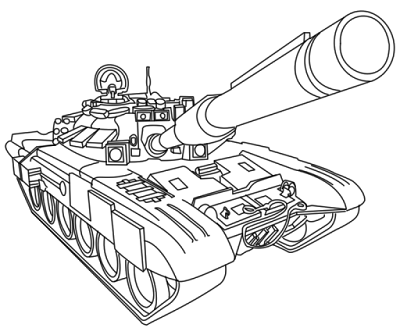- Back to Home »
- creating a template , Free Downloads , fresh paint , guides , how to , howtoguide , windows 10 , Windows 8 »
- Fresh Paint - Using A Drawing To Paint With
Sunday, 14 August 2016
 |
There seems to be a lot of questions on how to takes drawings and use them to paint with in Microsoft Fresh Paint. This will only work if you are using a particular image type. Anything else will not work. This guide is here to show you how you can successfully import an image into a Fresh Paint using the right image type. This is based on Fresh paint from Windows 10.
Firstly, lets pic a picture. For the purpose of this guide we are going to use this image.
This is an image i found on the internet that matches exactly how we need the file to be. The best thing to do is use googles image options to find what you need. go to images.google.com Type in what you are looking for, In this case i used the word tank. This then brings up quite a selection of images, now we need to refine our search. Click on the search tools button just below the search bar and this should bring up more search options to use.
The options we are going to use is Type and Color, For type select 'Line Drawing' and for Color Select 'Transparent'. then you should end up with something like this.
You will notice the picture we are using is the first one in the list above. Clicking on the image brings up a preview.What we are looking for is the squares in the background. If you can see these then the image is in the format for us to use in fresh paint.
Example:
Notice how the squares are in the background of both the tank and the background itself. This is the right format for Fresh Paint. From here you can simply click View Image and then save it. This is now ready to use in fresh paint. Below is an example of the wrong type of image.
Once you have your image its time to use it.Open Fresh Paint and click on the import button. Then Select Photos, From here navigate to where you saved the image. In this case it was my downloads folder.
Once you have selected the image. You will see a preview of it on the canvas and some options on the right hand side. So now its time to trim the canvas so its the same size as your image. Click on the trim button and the Canvas will shrink to the size of your image.
Before we start we also need to state we want the paint to be under the drawing. To do this click on the 3rd Tab that looks like 3 diamonds on top of each other. From here select 'Over Paint'. Now your ready!.
Click on Start Painting that's it.
Using a HB pencil, i was able to produce the following
I keep my collection of images in the cloud, all of them are suitable for fresh paint and can be imported as advised on this guide. I am constantly adding new images here as well so please do come back and check for new ones. Please also read the disclaimer below before proceeding.
Disclaimer
All images belong to there respective owners, i do not own these images. Some of the images are also of an adult nature. They are place in a folder called adult, these are not Suitable for children. Do not open if you have children with you.