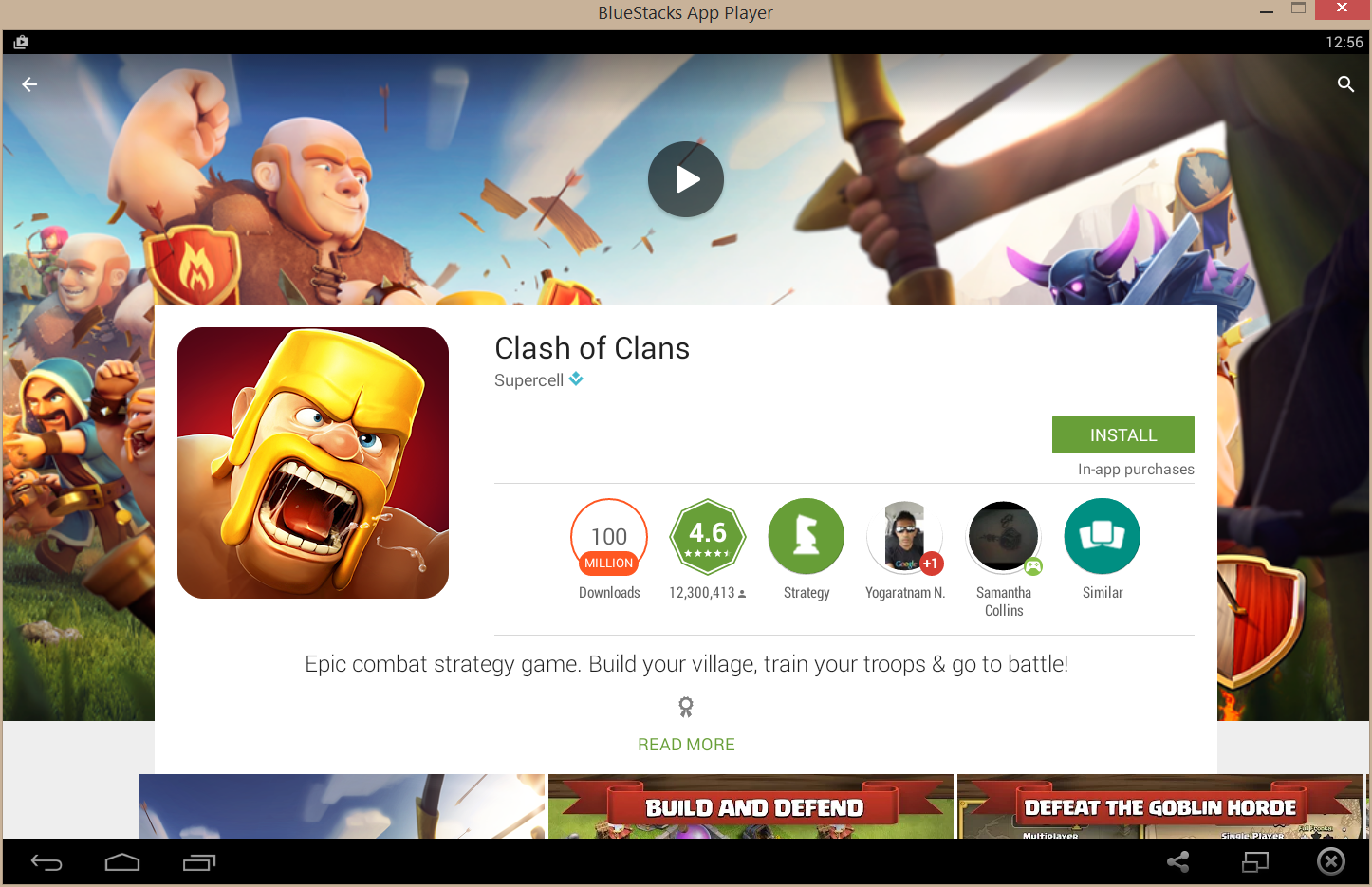- Back to Home »
- android , clashoftheclans , Free Downloads , google , howtoguide , simpsons , tappedout , Windows »
- How To Play Android Games on Your Windows PC
Saturday, 21 March 2015
Play Android Games on Your Windows PC
Over the years i have flicked between Android, IOS and windows and finally settle on a windows phone / tablet and desktop. Draw backs of this none of the games that's available on the Google store or IOS store are available on windows store.
All those games i enjoyed playing. So why switch to a windows device then? well quite simply for me its better in every way. Smoother, crisper and easy to use and all 3 platforms work together. So where does this leave me with my games?
Well how about play them on your windows tablet or windows desktop?
Below is a guide on how you can do just that!
Contents
What Do I Need And Installation
Setting It Up
Enjoy
What Do I Need and Installation
First of all lets head over to Bluestacks (Click Here - http://www.bluestacks.com/) who came up with this wonderful idea. Click on the download button. This file is approx 13mb so not very big. Once you have downloaded it you are ready for installation.
Lunch the installation like any other. You will be asked to select your installation located et.c the last option before starting the installation is an important one. You should be looking at something like this:
You must have the App store access ticked in order to access games etc. With regards to App notifications this is optional. This will post notifications on your windows PC like it does on your phone.
Once installation has completed the software should automatically launch and you should be seeing this:
Once the software has finished it will start up and land you on this screen:
Setting It Up
The moment you try to install anything it will ask you to set up your goggle account. This is nearly identical as it is on your phone. So lets take a look at this:
As you can see this is exactly the same as the normal android. Sign in with an existing or create a new account, Once you have selected one of the 2 options you will either have to sign up or sign in. Once this is done you will see a pop up stating it needs to activate some things.
This is to enable the store and to keep your data sync with Google. This is handy because while your out and about if you have an android phone you can play on the move but then carry on where you left off on your windows tablet or desktop.
You will be asked to sign in twice. One for each service.
Once this is done you can then start installing games.
Once all the game's you want are installed you can enjoy them.
Enjoy
Demo
Simpsons
Clash Of The Clans